Posted by MarieHaynes
Have you used Google’s disavow tool? You might want to. If you have been actively involved in SEO for your website over the last few years, there is a good chance that you have unnatural links pointing to your site. These can hurt you in the eyes of Google’s Penguin algorithm. Or, in some cases they can even get you a manual unnatural links penalty.
In this article we will talk about some very practical things that will help you when using the disavow tool. These tips should help you whether you are an experienced SEO or a small business owner who is trying to clean up a few unnatural links.
What is the disavow tool?
Introduced in October of 2013, the disavow tool is Google’s way of allowing you to ask Google not to count certain links that point to your site. You can find the tool
here. And here is Google’s documentation on how to use the tool.
The scariest part of this documentation is this:
Using the disavow tool incorrectly can hurt you. You should only be disavowing links that you know were made with the intention of manipulating Google’s results. Many articles have been written to help site owners decide which links are unnatural. But, there are not many articles written that take you through the process of auditing and disavowing your links from start to finish.
My hope is that this article will help answer any questions you have about using Google’s disavow tool. If there is something that I haven’t covered, then leave a comment below and I will do my best to answer.
Creating an audit spreadsheet
There are many services out there that can give you a list of your links. Some of these are great resources for organizing your links into a manageable format. I’m not a fan of services that try to audit your links for you as I believe that manually reviewing each link is necessary. But, some of these tools may be useful when it comes to putting a link auditing spreadsheet together. This
Moz post contains a good review of many of the tools that are out there.
If you would like to create your own list of backlinks rather than using a tool or a program, then here is what I would recommend:
First, download your links from all available sources
You will want to start by downloading your links from Webmaster Tools. When you go to Search Traffic –> Links to your site –> More, you’ll see this:
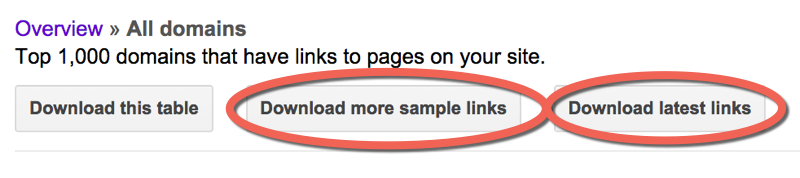
Download both the sample links and the latest links.
Disavow Tip: If you have a site that has more than 1,000 linking domains, sometimes you can get more links from Webmaster Tools by downloading the sample list of links daily for a few days.
I would also recommend downloading links from the following sources:
- majestic.com – Majestic has an option where you can get your links for free if you follow steps to verify your site. It’s definitely worth it.
- opensiteexplorer.org – This is Moz’s tool. It won’t give you as many links as Majestic, but occasionally you can find some links in there that are not in the other sources.
- ahrefs.com – This is a paid option. In my opinion, it is worth the money. I will often get links reported in ahrefs that are not found in any of the other sources.
Combine the links into one big spreadsheet
As you get your spreadsheet from each source, find the column that contains the url of the sites linking to you. Copy this entire column into a new spreadsheet. You can do this in Excel or in Google Docs. In the last year or so, Google Docs has gotten much better at handling large amounts of data. As such, the directions I’m going to give in this tutorial are for use in Google Docs as not everyone may have access to Excel. If you have a Google login or a Gmail account you have access to Google Docs.
You’ll end up with a big spreadsheet containing every link reported by each of the tools. At this point, this spreadsheet will contain a lot of duplication, but don’t worry, we will deal with this soon.
(Note: It’s not a bad idea to also include other columns that may help you with your audit such as the anchor text or nofollowed status, but for the sake of simplicity in this tutorial, we will just include the urls.)
Break these urls down to the subdomain level
Create a new column to the left of your urls. At the top type in the following formula:
=left(B1,find(“/”,B1,9)-1)
Then, highlight column A and press CTRL-D. This will fill the formula down the column and you will end up with something that looks like this:

Now, highlight column A and we’ll ask the spreadsheet to convert the formula results to values. You need to do this in order to be able to copy and paste in this column. To do this, do CTRL-C to copy and then select Edit –> Paste Special –> Paste Values Only.
Now we’re going to use the Find and Replace feature to break these down to the subdomain level. Keep column A highlighted and click Edit –> Find and Replace, and type in
http://. Leave the replace field blank and press “Replace All”.
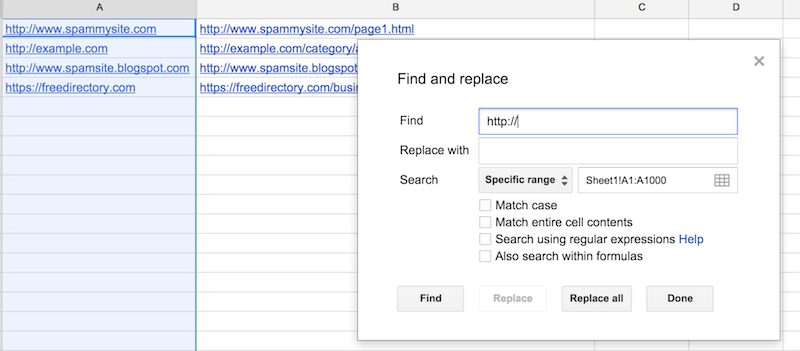
Now do the same thing for the following phrases:
http://
www.
Don’t forget the period after “www.”!
Once this is complete, then column A contains the domains/subdomains of each url.

De-duplicate so you just have one link from each domain
Now what we are going to to is dedupe this list so that we just have one link from each domain. Most spreadsheets have a dedupe function built in. However, I have found that when you are dealing with a large number of rows, this will often crash the spreadsheet, so what I do is first, sort column A using alphabetical order, and then create a new column to the left of my domains and add the following formula:
=if(B1=B2,”duplicate”,”unique”)
Copy this down so that the spreadsheet will now show you which entries are duplicates. You can then filter this column to show only the duplicates and delete each of these rows.
What you will be left with is one url from each domain linking to you.
Audit!
Now you need to visit each url on your spreadsheet and make a decision on whether or not you should keep links from this domain or disavow. On your spreadsheet, mark each url as either “disavow” or “keep”:

In some cases, I’ll mark some links as “debatable” and then review them again once I have seen all of the links in a link profile. Sometimes there are patterns of unnatural linking that only become visible after reviewing a good portion of the backlinks.
Here are the questions that I would ask when looking at each link:
- Was this link made solely for SEO purposes?
- Does this link truly, honestly have the possibility of directing clients your way?
- Would you be worried if a Google employee or a competitor saw this link?
Disavow tip: When Google penalizes a site, or affects it algorithmically because of unnatural links, their goal is to demote sites who have been actively cheating. Every site has weird looking links that make you think, “Where the heck did that come from?” But there is no need to go disavowing everything that you don’t recognize. Penguin will not affect a site just because it has some odd looking links.
If you’re having a hard time deciding which links to disavow, then here are some resources that give more advice on how to make disavow decisions:
- Link Audit Guide for Effective Link Removals & Risk Mitigation
- What is an Unnatural Link? An in-depth Look at the Google Quality Guidelines
- Is That Directory Link Unnatural?
After reading those, if you are still unsure about the majority of your links and whether or not they should be disavowed, then it may be best to hire someone who is experienced in disavow work to do this audit for you.
Making your disavow file
Add “domain:” in front of the domains
Once you have finished assessing each link, you’ll want to filter your disavow column so that you just see the links that you have decided to disavow.
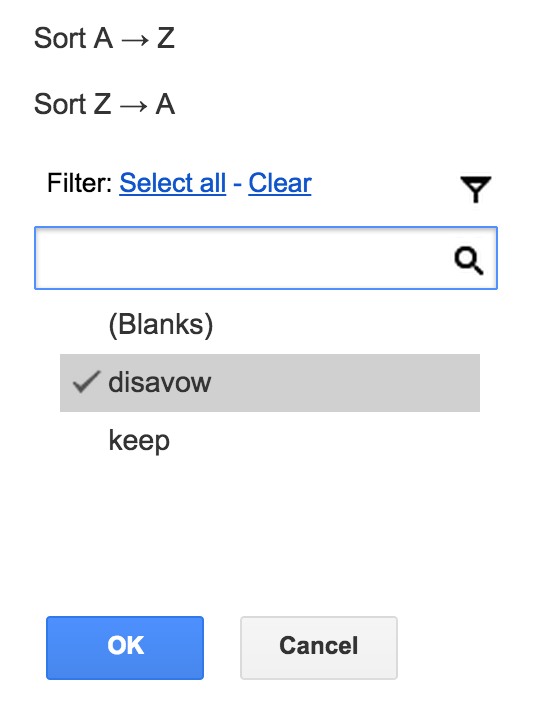
Then, create a new sheet on your spreadsheet, copy your domains column and paste it into this new sheet:
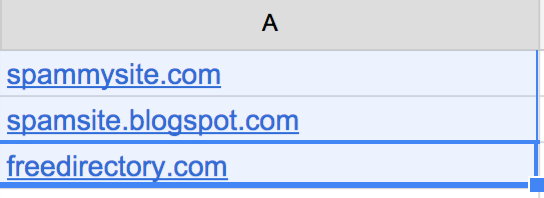
Now we’re going to add “domain:” in front of each domain name.
Disavow tip: You ALWAYS want to disavow on the domain level. If you disavow on the url level, you run a very high risk of missing bad links. For example, if you are disavowing a link on http://www.example.com/article.html, that same link may also exist on http://www.example.com/articles/ and http://www.example.com/tag/links, and http://www.example.com/article.html?utm=fb and so on.
To add “domain:” in front of each domain name, type the following formula into B1:
=”domain:”&A1
Copy this formula down the entire column. Then, as before, do a copy and then paste special –> paste as values.
Now you’ve got your disavow directives in column B:

Make a text file
Your disavow file has to be a .txt file in UTF-8 format or 7-bit ASCII. There are a few ways that you can do this. On my Mac, what I do is open TextEdit, copy and paste my “domain:example.com” column (column B), and then click “Format” –> “Make plain text”. I then save this as a .txt file.
Another option that works well is to create a new Google Doc document, copy the disavow directives into this document and then click “File” –> “Download As” –> “Plain text”.
Disavow tip: There are many other ways to make a .txt file. But sometimes these files create odd characters that can throw errors when you file the file. If you are getting odd errors once you file, then try creating your text file using the Google Doc method mentioned above. This seems to be the most reliable way to produce a text file that Google won’t reject.
What about comments?
I have seen disavow files that look like this:
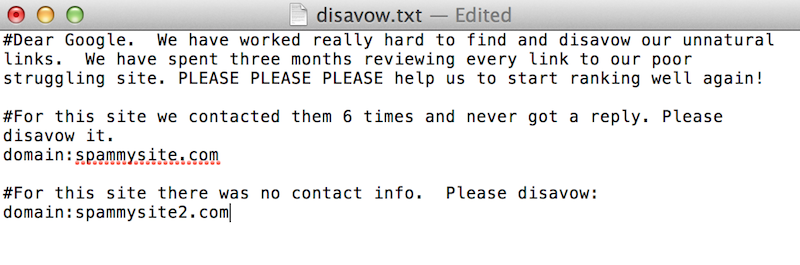
You can leave a comment in your disavow file by starting a line with a “#”. However, no Google employee will look at your disavow file. It is completely machine processed. Comments are there just for your own use. I will insert comments where it might be useful for me when I’m editing the disavow file in the future. For example, I might say the following:
#The following links were disavowed on December 16, 2014. These links are ones that we know are low quality directory links.
Filing your disavow
To file your disavow file, go to the disavow tool, and select your site from the dropdown list.
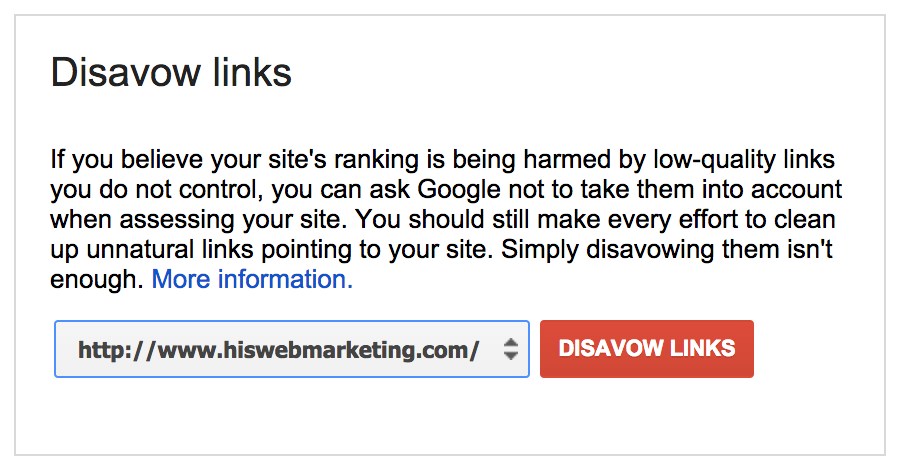
Click “disavow links” and then “disavow links” again and then “choose file”. This is where you will upload the .txt file that we just created.
If you’ve been successful, then you’ll see something that looks like this:
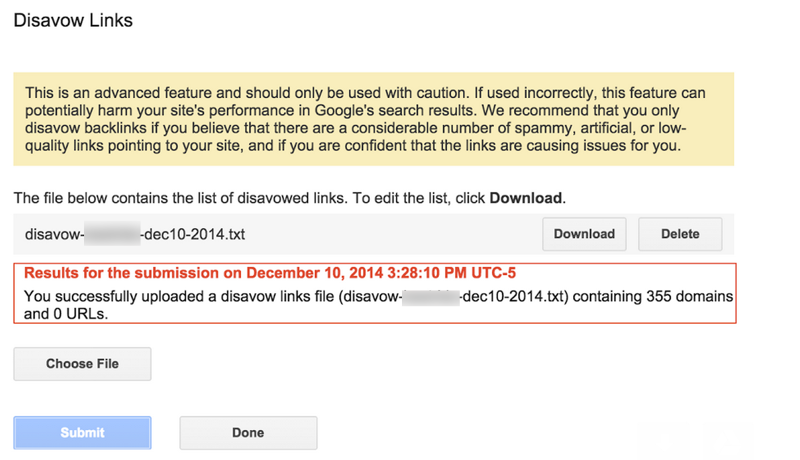
But, you may find that you have errors:
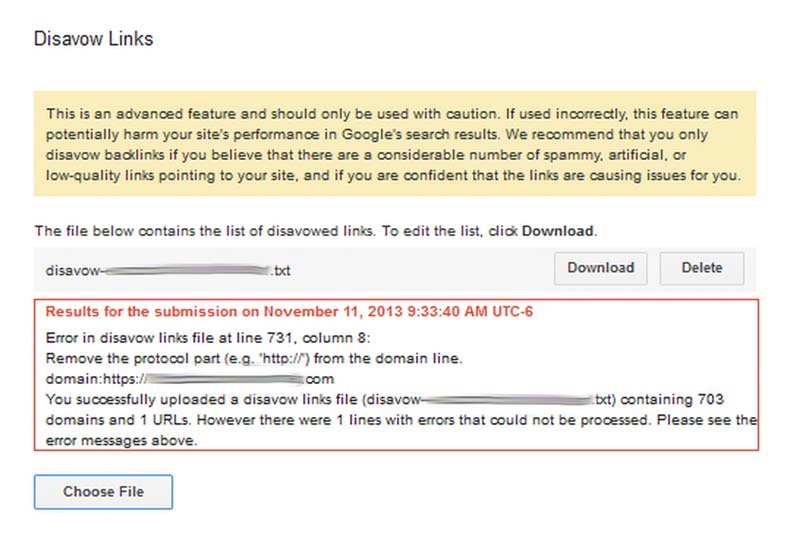
Common errors
Here are some things to look for if you have an error message:
- If you have typed “domain:http://www.example.com“, you need to remove the http://www.
- Sometimes the backlink tools will give you domains with odd characters in them that the disavow tool doesn’t like. For example, sometimes ahrefs.com will give me domains that look like this:
| _¼_¡_á_ü_____ü__„â_µ„Û___µ„â.„Û„ã.com |
If I try to disavow
domain:_¼_¡_á_ü_____ü__„â_µ„Û___µ„â.„Û„ã.com, that’s going to throw errors. These domains never resolve. I just delete them from my disavow.
- Look for domains with ports attached. For example, you may see domain:example.com:8080 on your list. Just remove the :8080. A colon will cause your disavow to throw an error.
As mentioned above, if you are getting errors and you can’t figure out why, try formatting your file with a Google Doc and saving as a .txt. This usually works for me.
Modifying your disavow file
If you have unnatural links, then it is a really good idea to do regular checks of your backlinks. I have several clients for which I do monthly backlink audits and even though they are not currently building links, each month I will see a good number of new unnatural links. Many of these are old links from as early as 2006 that are just surfacing now. Some are new spammy links that perhaps are the result of previous automated processes that continue to propagate. And some may even be attempts at negative SEO. My point is that most sites that I have seen that needed to have disavow work done will need to continually update their disavow file.
Disavow tip: When you upload a new disavow file, you are COMPLETELY REWRITING your old file. If your old file has 300 domains in it and you want to add 30 new domains, your new file will have 330 domains in it.
In order to update your disavow file, you’ll need to go to the disavow tool, select your site, select “disavow links” and again, “disavow links” and “download”. I have no idea why, but Google will give you your file in the form of a .csv and not a .txt file. What I do next is copy column A and paste it in either TextEdit (on a Mac) or into a Google Doc. You can then add your new links and save the file as a .txt and file it as before.
When does the disavow start to work?
As soon as you upload your disavow file, Google will start to apply the disavow directives to each link of yours as they crawl the web. Let’s say that I have a link on
http://www.spammysite.com/article.html
and I have disavowed
domain:spammysite.com
The next time that Google crawls
http://www.spammysite.com/article.html, or any other page on this domain that links to you, they will apply an invisible nofollow tag to each link that points to your site. This means that these links will no longer be included in algorithmic calculations (i.e. Penguin) for your site. If your site is affected by the Penguin algorithm, you will not likely see changes right away. You will need to wait until Google reruns the Penguin algorithm and regathers information about your links. Google has hinted that soon this will happen continuously rather than on a sporadic basis. Hopefully this will mean that sites will be able to escape Penguin quicker. You’ll still need to wait for Google to recrawl all of the links on your disavow file though. John Mueller from Google has said that it can take up to a year for all of your links to get recrawled. However, in my experiments, the longest a link took to be disavowed was three months. Most links were disavowed within a month.
Should you be removing links as well as disavowing?
This is a subject that deserves its own article. In fact, I have written a full article about this
here. In general, if there is a link that I control, and I know I can easily remove it, then removing it is the best option. But, if you are dealing with an algorithmic issue such as Penguin, in my opinion, there is no need to go on an exhaustive email campaign to ask site owners to remove links. These campaigns are expensive and depending on the niche, the success rate is often very low. If you have a manual penalty, however, then yes, you need to make attempts to remove every unnatural link.
Can you reavow a link?
What if you made a mistake and included domains in your disavow file that were actually good links? You can remove a disavow directive by modifying your disavow file so that it no longer contains that domain and then re-uploading it. However, Matt Cutts commented earlier in the year that it takes much longer to reavow a link than to disavow it. You would think that the next time it was crawled, Google would remove the invisible “nofollow”, however, there is some type of lag time built in before the link starts to count again. The purpose of this is to make it harder for spammers to find ways to cheat the system.
Questions?
You need to be careful when using the disavow tool. But, this doesn’t mean that the average webmaster cannot use it. If you know you have low quality links pointing to your site, then this tool can be a good way to ask Google to not to count these links against you. Still, I have found that in over two years of helping people use this tool, questions often arise. If you have questions I’ll do my best to answer. Or, if you have used the disavow tool and have hints to add, I’d love to hear your comments!
Sign up for The Moz Top 10, a semimonthly mailer updating you on the top ten hottest pieces of SEO news, tips, and rad links uncovered by the Moz team. Think of it as your exclusive digest of stuff you don’t have time to hunt down but want to read!
From:: Your Start-to-Finish Guide to Using Google’s Disavow Tool



Get Social